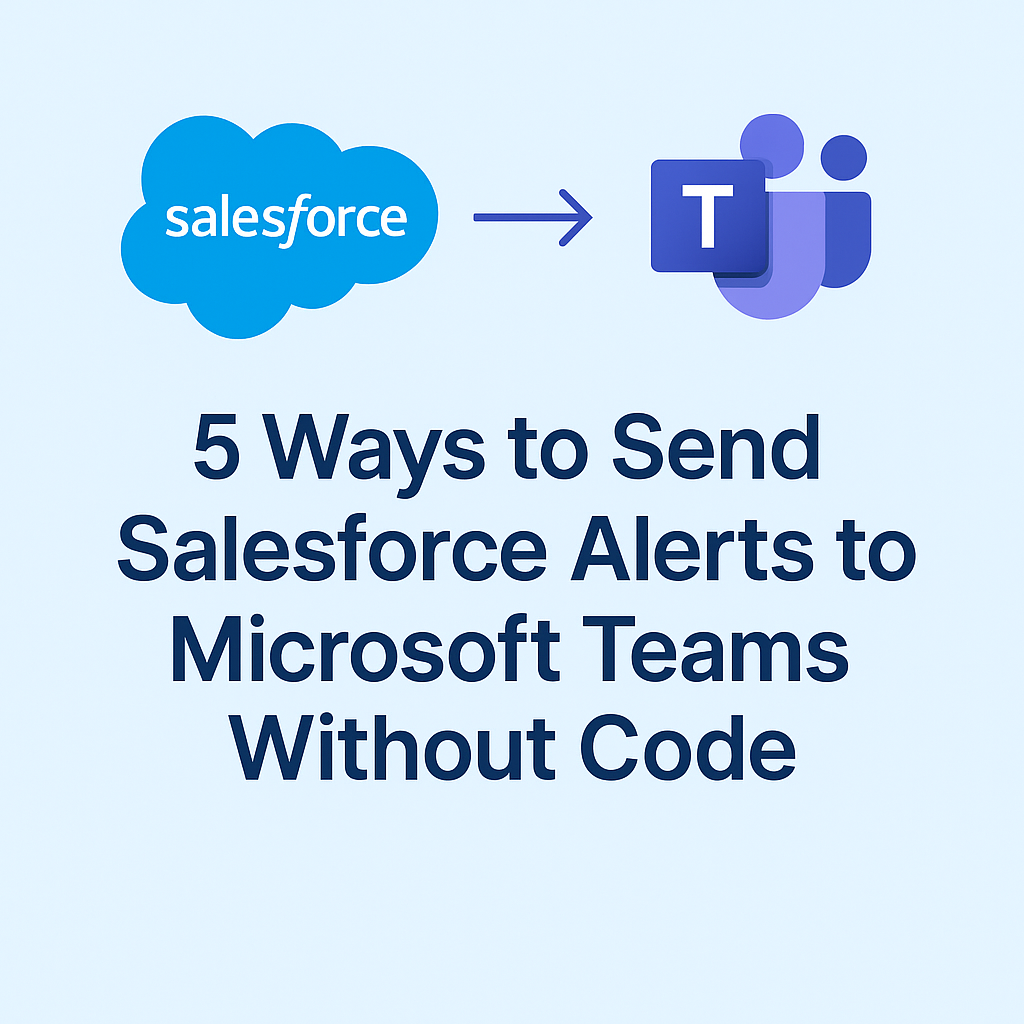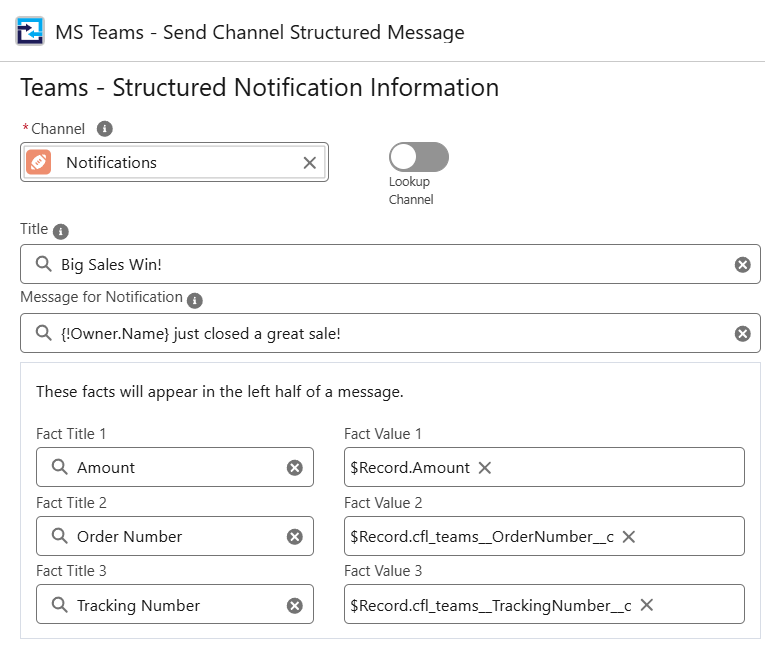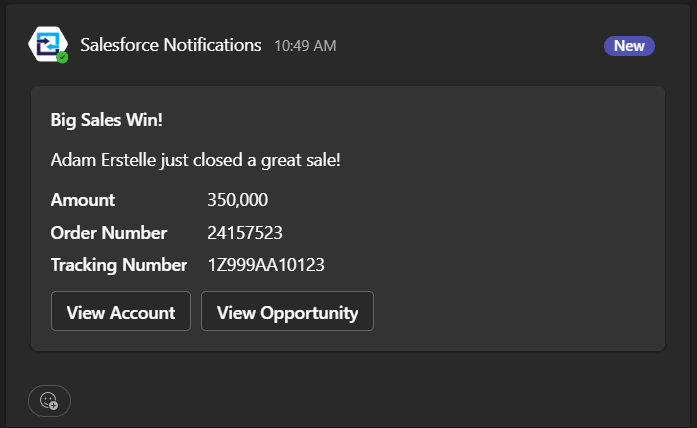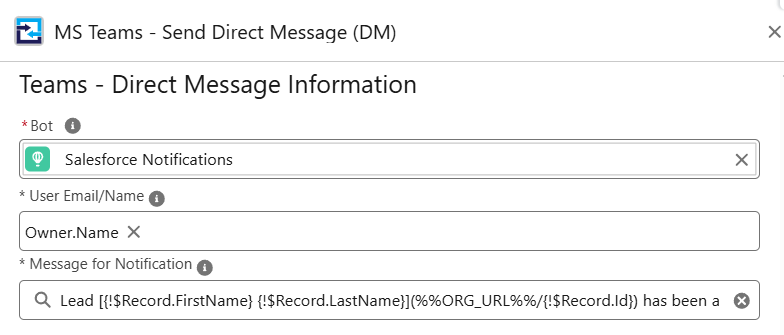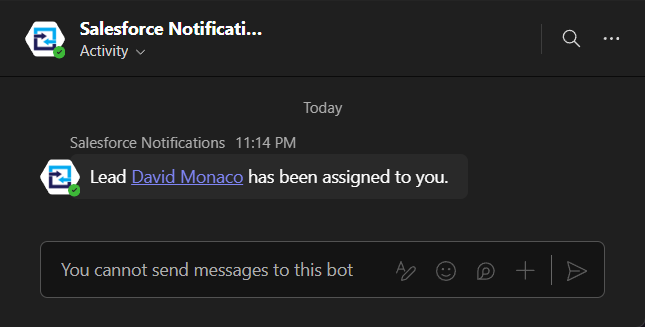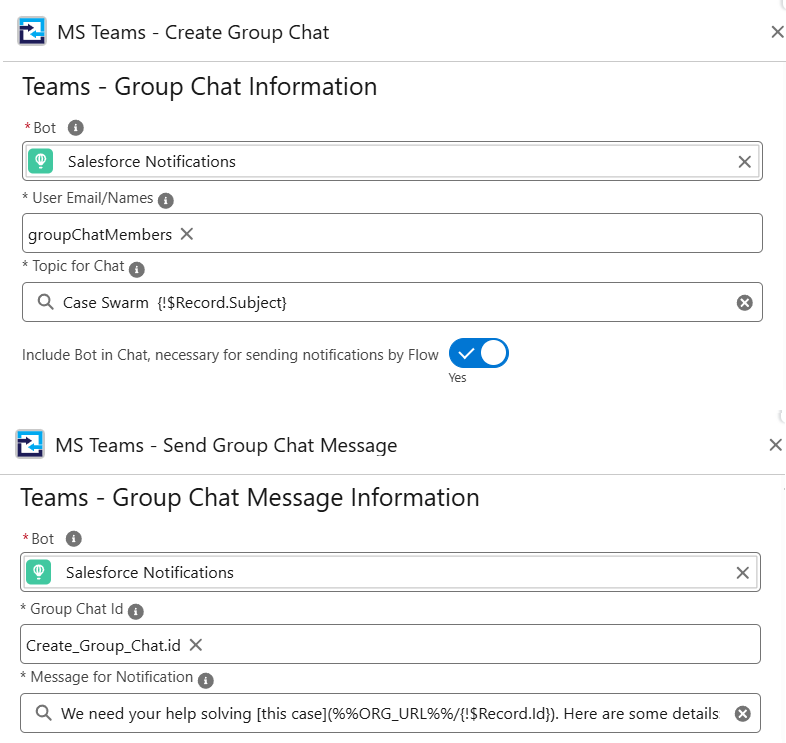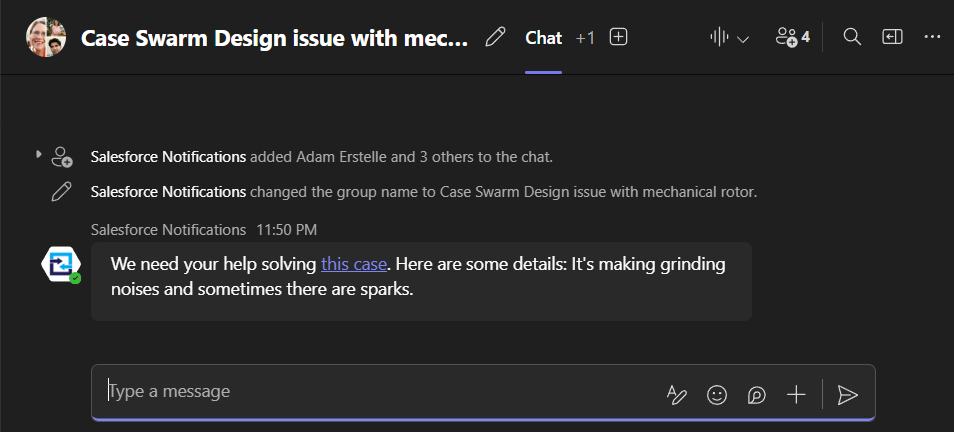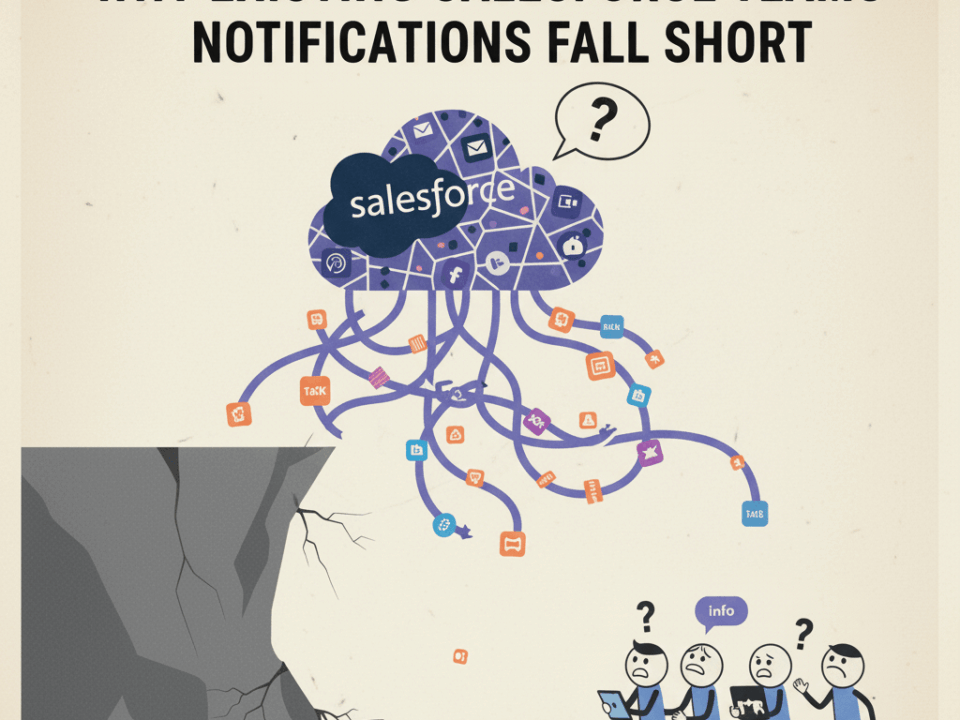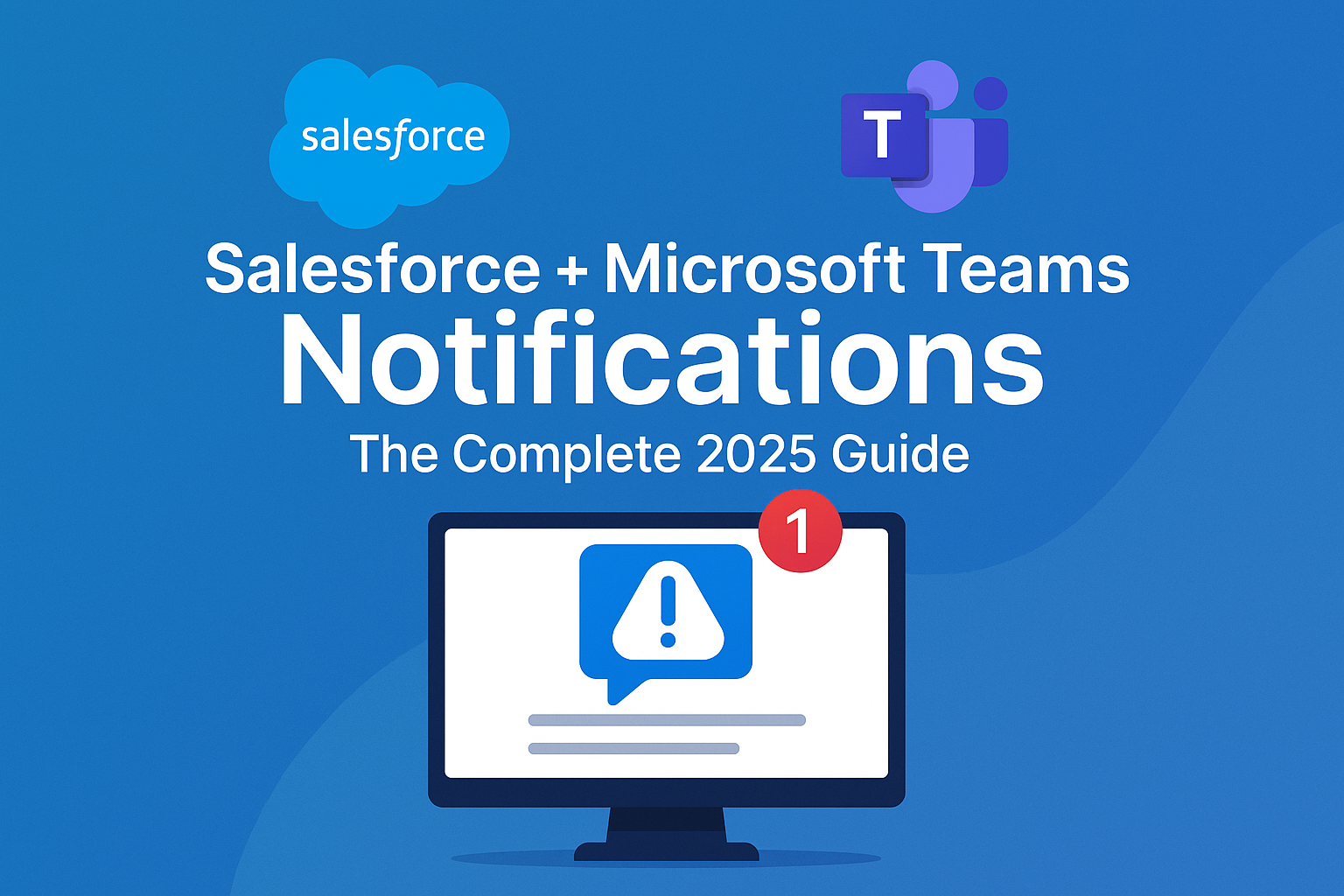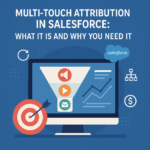
Multi-Touch Attribution in Salesforce: What It Is and Why You Need It
August 22, 2025
10 Time-Saving Hacks for Marketing Cloud Account Engagement (MCAE / Pardot)
September 14, 20255 Ways to Send Salesforce Alerts to Microsoft Teams Without Code
Salesforce Admins are constantly asked to keep their teams updated. Whether it’s notifying a sales manager of a new opportunity, a support team of a high-priority case, or a marketing group of a fresh lead, the expectation is instant communication. Traditionally, these updates get buried in email inboxes or require custom Apex development to send to another system.
But Microsoft Teams is already where people are working. Getting alerts directly into Teams makes them harder to miss and easier to act on. The good news? You don’t need to write a single line of code to make this happen. With Salesforce Flow and the Cyfuno Labs Teams Integration, you can deliver rich notifications to Teams in a variety of ways.
In this article, we’ll walk through five different ways to send Salesforce alerts into Microsoft Teams without code. Each approach shows the flexibility Salesforce Admins now have to reach users where they work best -> in Teams.
Send Alerts to a Teams Channel
The most common and powerful way to deliver alerts is directly into a Teams channel. Channels are where collaboration happens, so sharing updates from your Salesforce Microsoft Teams integration ensures visibility for the whole team.
Use cases:
-
Big sales wins announced in the sales leadership channel
-
High-priority support cases flagged to the service team
-
Daily pipeline updates shared with account executives
How to set it up:
-
Create a Record-Triggered Flow in Salesforce (for example, when an Opportunity Stage changes to “Closed Won”).
-
Choose one of the three Teams App “Send Channel Message” actions to the Flow.
-
Select the target Channel.
-
Customize the message content using merge fields (e.g., Opportunity Name, Amount, Owner).
Pro Tip: Use structured notifications for clarity & include key details like record links and owner assignments. That way, users can jump straight from Teams into Salesforce with a single click.
Send Alerts via Direct Message
Sometimes an alert needs to be private and personal. Instead of posting to a channel, you can use a Teams notification Flow to send a Direct Message to the individual who owns the record or needs to take action.
Use cases:
-
A new lead is assigned to a sales rep
-
A manager wants to be notified when their team member closes an opportunity
-
An approval request is ready for review
How to set it up:
-
Create a Record-Triggered Flow (e.g., when a Lead Owner changes).
-
Add the Teams App “Direct Message” action.
-
Map the message recipient to the record owner or another user field.
-
Personalize the notification with merge fields like Lead Name or Opportunity Amount.
Pro Tip: Direct Messages reduce noise and ensure accountability. The alert goes straight to the person who needs to take action, without cluttering team channels.
Send Alerts to a Group Chat
When collaboration is needed among a small set of people, a Teams Group Chat is ideal. Instead of sending alerts to a large channel or just one user, you can target the right group for faster problem solving using your Salesforce Flow Teams integration.
Use cases:
-
A BDR pod receives notification of a new inbound lead
-
A case swarm team gets notified of a tough customer issue
-
Regional sales teams are alerted when a large deal enters the pipeline
How to set it up:
-
Create a Record-Triggered Flow (e.g., when a Case Priority is set to Critical).
-
Add the Teams App “Group Chat Notification” action.
-
Define the group participants (can be static or dynamically pulled from user fields).
-
Customize the alert with merge fields for context.
Pro Tip: Group Chats keep the focus tight. Only the people who need to collaborate see the alert, reducing channel clutter.
Customize Message Styles
Not every alert needs the same level of detail. With the Salesforce Microsoft Teams integration, you can choose different message styles to fit the situation, from quick updates to fully formatted cards.
Use cases:
-
A simple “FYI” update for broad awareness
-
A structured card with fields for key opportunity details
-
An advanced notification using markdown, @mentions, and links
How to set it up:
-
In your Flow, choose one of the Teams Send Notification actions.
-
Select the notification type: Simple, Structured, or Advanced.
-
Add merge fields and formatting options depending on the style.
Pro Tip: Match the style to the importance of the message. Quick updates keep channels moving fast, while advanced cards are best for high-value or complex records.
Combine Alerts with Other Teams Actions (Using Flow)
Notifications don’t have to be the end of the story. You can combine alerts with other Teams actions to launch collaboration instantly. This takes notifications from passive updates to active teamwork.
Use cases:
-
Send an alert and automatically create a new Teams channel for deal collaboration
-
Notify users and add them to a dedicated project channel
-
Post an alert and list recent messages from the related chat for context
How to set it up:
-
Create a Record-Triggered Flow (e.g., when a large Opportunity is created).
- Add additional Teams actions, such as “Create Channel” and “Add User to Channel”
- Add the Teams App “Channel Notification” action.
- Ensure your Flow branches or combines these actions logically depending on your use case.
Pro Tip: Think of this as alert + action. Not only are users informed, but they’re instantly placed in the right Teams environment to collaborate.
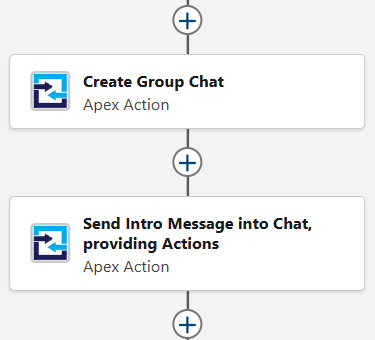
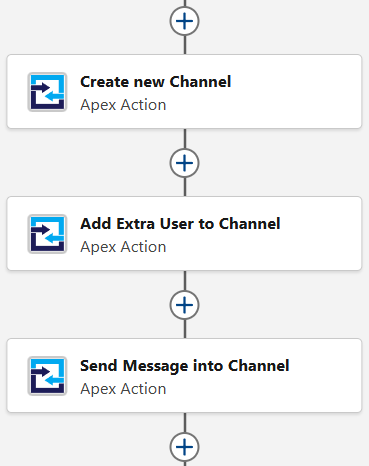
Conclusion & Next Steps
Salesforce Admins don’t need to wait on developers to get important updates flowing into Microsoft Teams. With these five approaches, you can:
-
Keep teams aligned in real time
-
Reduce email clutter
-
Encourage collaboration where it naturally happens
Whether it’s a quick Direct Message, a detailed Structured card, or a combination of notifications and Teams actions, you now have the tools to keep your organization moving faster.
👉 Ready to try it yourself? Start a free trial of the Cyfuno Labs Teams Integration today. Check out the documentation and demo videos for step-by-step guidance and inspiration on building your first Flows.