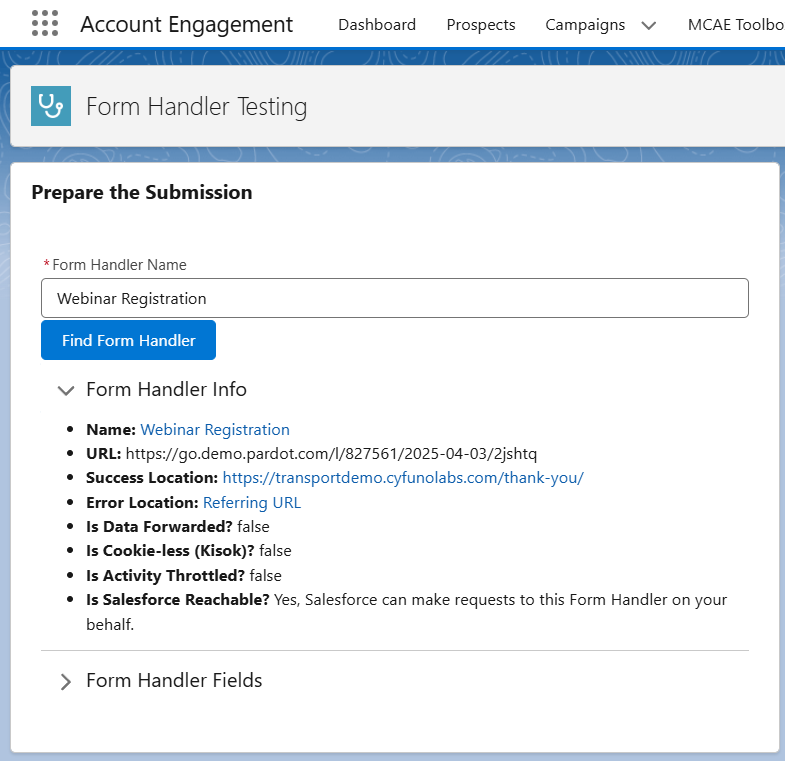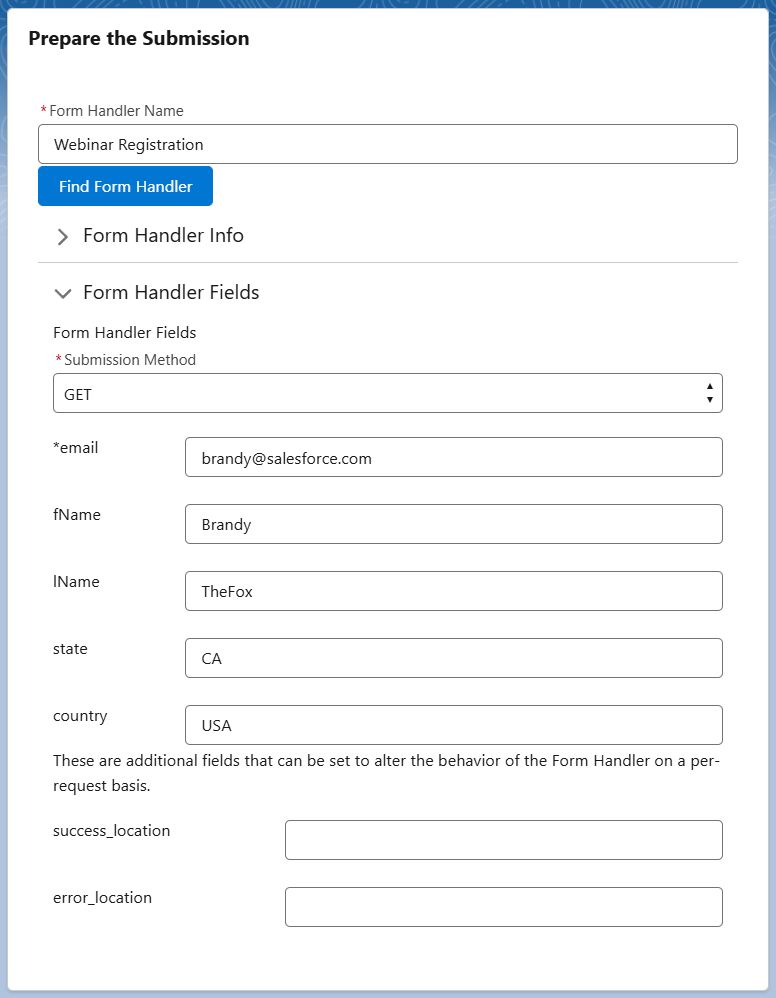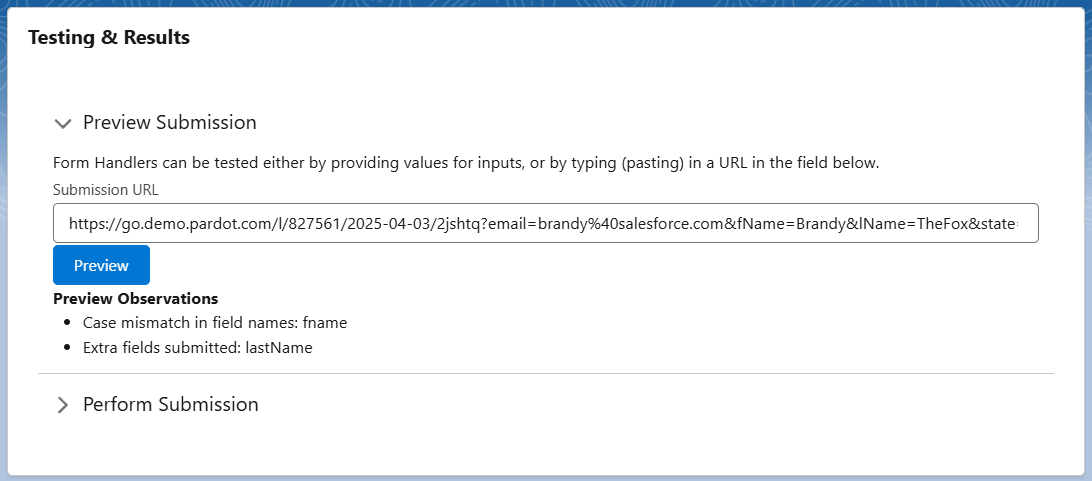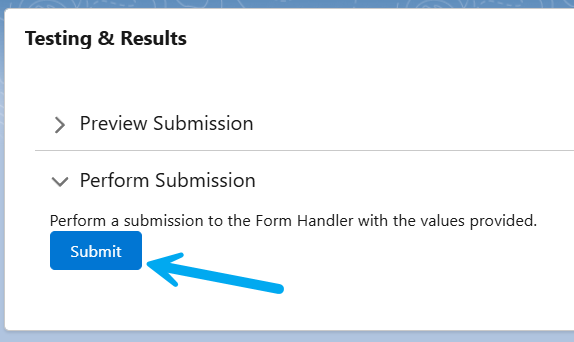Form Handler Testing
This feature of the package allows you to test a Marketing Cloud Account Engagement Form Handler without the need of creating a Form.
It actually serves 2 purposes:
- Testing the Form Handler with out a Form
- Troubleshooting an existing Form's use of a Form Handler
Permissions Required
| Permission | Description |
| MCAE Toolbox API Access | Allows the User to make API requests (behind the scenes) to Account Engagement. |
| MCAE Toolbox Form Handler Testing | Grants access to the Lightning Tab & Page for performing testing. |
Testing with Lightning-Generated Form
- Place the name of the Form Handler in the text input, then click the Find button. (note: searches are exact)
- Review the Form Handler Info to be sure you will be testing with the correct Form Handler
- Expand the Form Handler Fields section.
The fields that appear will be entirely dependent on which fields you have added to the Form Handler.
All fields are optional for preview and testing purposes, however fields that are required by the Form Handler are noted with an asterisk ( * ). To have a success, you will need to provide values for all required fields.
Optionally, you may provide the Success & Error location as an override to what may be configured at the Form Handler level.
As you provide field values, the complete Submission URL will be automatically generated and updated.
Testing with URLs Directly
Optionally, you can replace the URL with one that was generated by your actual 3rd party form for testing and troubleshooting purposes.
This type of testing can only be done with GET requests. If your 3rd party form is performing a POST request, you can:
- Take the URL encoded request body and place in the URL as a GET request
- Place individual values in the automatically generated form.
Preview Results
Our preview feature looks at the prepared submission, and runs a series of checks to see if we can anticipate any issues.
Click the Preview button to view your results.
If there are issues with the URL or the values being provided, you may find multiple Preview Observations that hopefully provides guidance.
Here are some scenarios we are looking for:
- Missing required fields
- Email field value appears to be invalid (often due to double URL encoding)
- Field Name has a case mismatch (for example, configured as "Email" but passed in as "email"
- Passing in additional fields (not an error, but being flagged anyways)
- Overridden Success or Error location does not match the Form Handler's Tracker Domain
Perform Submission
We recommend previewing your submission first to shake out any issues early.
Click the Submit button to send the data to the Form Handler.
With a successful submission, you'll get a message indicating so with a Redirect Location.
If it fails, we will present the error message Account Engagement provides, though they are often not helpful.